One of the most promising features of any Android Wear powered device is the integrated fitness tracking support. Provided your device has a heart-rate sensor you can monitor your heart-rate during your workout, run or walk. You can also track calories burned, distance traveled, steps taken and much more. The thing is, it’s a lot of data to keep track of on your own which is why it’s always a good idea to use a companion app for such a thing. Luckily, Google already has an app in place for that called Google Fit.
If you’re lucky enough to own a shiny new Android 5.0 Lollipop device then the app comes pre-installed. If you have an older device then you can always pick up the free app from Google Play. Although it’s not been heavily advertised, you can also access a web based interface for Google Fit that allows you to view and monitor all your recorded fitness data. You can also change any personal information collected through the app — including deleting it — or alter various fitness goals you have set for yourself.
The best part about it is that if you don’t own an Android Wear device you can still use the app thanks to your smartphone. Although, that definitely requires owning a compatible Android handset (obviously).
To help you get started with Google’s fitness suite, we’ve compiled a short tutorial that you can use to get everything all setup. It doesn’t matter whether you have an Android Wear smartwatch or not, you can still follow this guide.
Google Fit Web Interface
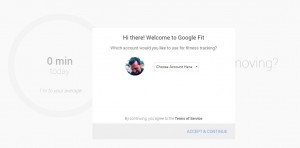 This link will take you straight to Google Fit’s web interface. If you haven’t already downloaded the app and booted it up, then it will ask you to sign into your Google account to get started using Fit. If you’ve already begun using the mobile app then you can track and monitor your data via a desktop or laptop — you can also sign-in to the web interface via mobile though you’d be better off using the app.
This link will take you straight to Google Fit’s web interface. If you haven’t already downloaded the app and booted it up, then it will ask you to sign into your Google account to get started using Fit. If you’ve already begun using the mobile app then you can track and monitor your data via a desktop or laptop — you can also sign-in to the web interface via mobile though you’d be better off using the app.
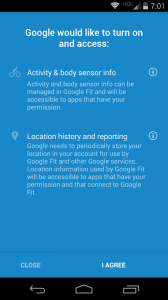 If you’re wondering what you can do through the web interface, you can view recent activity, edit or add fitness activities, change personal information, alter goals, and wipe any data stored via the backend.
If you’re wondering what you can do through the web interface, you can view recent activity, edit or add fitness activities, change personal information, alter goals, and wipe any data stored via the backend.
You cannot actually track your activity through the web interface, though we’re not entirely sure why you’d want to. It’s not like you’re planning to go running, walking or biking while holding your laptop, right?
Getting Started with Google Fit
When you first boot the app on your mobile device you will be asked to opt-in to the various permissions. You must do so before you can continue.
Submit Your Personal Information
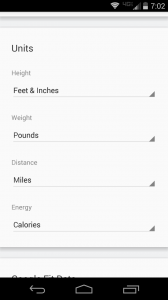 Any fitness application or tracking software worth its weight in gold will take down some personal details about you to provide more accurate readings. Google Fit will take into account your gender, height, weight and age to provide more detailed fitness information. This allows it to decide whether or not your fitness plan is healthy and on track.
Any fitness application or tracking software worth its weight in gold will take down some personal details about you to provide more accurate readings. Google Fit will take into account your gender, height, weight and age to provide more detailed fitness information. This allows it to decide whether or not your fitness plan is healthy and on track.
The mobile app will request this information the first time you boot it up on your device. If you’d wish to fill out your personal information through the web interface instead, just select the menu button in the top right (indicated by three vertical dots) and choose the “settings” option. In this menu you can also choose what measurement readings and increments the app displays.
Set Your Personal Fitness Goals
After you’ve submitted your personal information, Google Fit will automatically fill-out the goals section by providing you some pretty modest limits. Don’t worry, you can change them at any time if they seem too easy or too difficult for you.
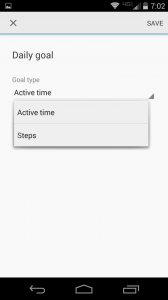 To change your goals — via either the web interface or mobile app — tap the menu button and then choose the “settings” option again. Through this menu you can choose your personal goals that you’d like to shoot for, including how many steps you want to travel per day, or how long you want to exercise.
To change your goals — via either the web interface or mobile app — tap the menu button and then choose the “settings” option again. Through this menu you can choose your personal goals that you’d like to shoot for, including how many steps you want to travel per day, or how long you want to exercise.
This is certainly one area of the platform that can be improved. It would be nice to see some more robust options when it comes to setting goals, as well as a projected result (do x amount of work to see x weight loss).
Connect an Android Wear Device (If You Have One)
If you own an Android Wear device then you should already have Google Fit installed, it’s a stock app. That said, once you have your watch paired to your smartphone you can begin tracking data without carrying your phone around — which is incredibly helpful.
There are no special tricks necessary to get Google Fit running on your Android Wear device. All you need to do is pair a compatible handset, boot up the app and you’re good to go. The smartwatch app will track the necessary information, and display your stats almost exactly like your smartphone does.
Get Those Buns Moving
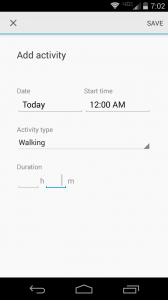 Once everything is all setup, it’s time to get those buns moving. It doesn’t matter whether your biking, running or walking you can add all of these activities to your fitness stream through the mobile or smartwatch app. Once you start-up an activity the device will automatically begin tracking the necessary stats, information and data. Obviously, it’s much easier if you have an Android Wear smartwatch because you don’t need to carry your smartphone with you during your exercise. This is especially helpful if you have a large, or bulky smartphone. If you don’t own an Android Wear device then unfortunately you’re stuck using your phone. Just don’t drop it or let it fall out of your pocket, because then you might end up with an unusable device.
Once everything is all setup, it’s time to get those buns moving. It doesn’t matter whether your biking, running or walking you can add all of these activities to your fitness stream through the mobile or smartwatch app. Once you start-up an activity the device will automatically begin tracking the necessary stats, information and data. Obviously, it’s much easier if you have an Android Wear smartwatch because you don’t need to carry your smartphone with you during your exercise. This is especially helpful if you have a large, or bulky smartphone. If you don’t own an Android Wear device then unfortunately you’re stuck using your phone. Just don’t drop it or let it fall out of your pocket, because then you might end up with an unusable device.
Depending on the hardware in the device, the app will automatically collect the necessary information like distance traveled, steps and heart-rate (if a heart-rate monitor is available). A nice feature of the app is that you can also tell it you’re beginning exercise with your voice.
“OK Google, I’m going on a run.”
Monitor Your Progress
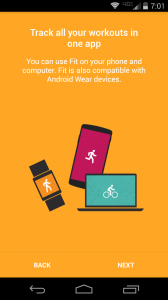 You can either use the web-interface or the mobile app to monitor your daily progress. It allows you to see how well you’re doing when it comes to your goals, and how much you’ve been slacking — if at all. When the app first boots up you’ll see daily stats, along with how much more you need to do in order to meet your goal. You can also scroll down through the fitness feed to go back in time, looking at past progress and fitness data that’s been tracked and recorded.
You can either use the web-interface or the mobile app to monitor your daily progress. It allows you to see how well you’re doing when it comes to your goals, and how much you’ve been slacking — if at all. When the app first boots up you’ll see daily stats, along with how much more you need to do in order to meet your goal. You can also scroll down through the fitness feed to go back in time, looking at past progress and fitness data that’s been tracked and recorded.
If you tap or click inside the circular progress bar, the platform will swap-out between displaying the time spent on each activity or the number of steps you’ve taken. You can also view “graph details” to see biking progress and your total progress plotted on a graph over a period of time.
You can even create personalized charts that aggregate various fitness data and information of your choosing.
Edit or Alter Existing Activities
In the off-chance that Google Fit doesn’t accurately collect data or display the appropriate information you can also manually enter or edit it. It’s worth noting that you can also manually add activities, which is useful for those times you forget to bring along your smartwatch or phone.
All you need to do is choose the “add activity” option from the menu, and then you’ll be able to input the date, time, duration and activity type on your own. If you want to edit an existing or past activity instead, all you need to do is select it in the timeline and you can edit any of the related data.
As a side note, when browsing your fitness data via the web-interface you can only change the activity type (not the related data), or hide individual activities from view.
Alternate Tracking Methods
If you’re not using an Android Wear powered device then you can’t really upload tracking information to Google Fit, at least not natively. This sucks for Android users that also own Jawbone, Basis, Withings or other third-party devices.
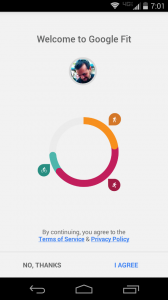 Luckily, there are some ways to get other third-party apps to synchronize with Google Fit like RunKeeper. In other words, it’s an extremely inconvenient workaround but you can synch data through apps like RunKeeper and then transfer it over to Fit.
Luckily, there are some ways to get other third-party apps to synchronize with Google Fit like RunKeeper. In other words, it’s an extremely inconvenient workaround but you can synch data through apps like RunKeeper and then transfer it over to Fit.
Hopefully, Google will improve support for their native fitness tracking app over time. We can’t imagine why they wouldn’t. In the meantime, you may have to use a workaround if you don’t own an Android Wear device.
You Should Be Good to Go! Start Using Google Fit Today!
That’s it! Once you’ve taken in the information provided above you should be able to get in and out of Google Fit with no problems. Have you been using Google Fit to track your fitness data? Are you planning to? What’s been your experience with the platform?
Is there another fitness tracking platform that you prefer over Google Fit like RunKeeper or My Fitness Pal?

So I’m confused. Do you NEED a smart watch/fitbit device to track steps and exercises in the Google Fit app? Does Google Fit track steps with just the phone (like Apple Health)?
It’s confusing since you interchange “Android Wearable” which I assume is a smart watch or Fitbit and “compatible handset” which I assume could be an Android phone or a smart watch (?).