Why does shopping for an Apple Watch have to be so confusing?
It doesn’t have to be, as long as you don’t go in blind.
Apple allows interested customers to make an appointment at stores to try on the many different models. A hired guru will show you the ropes and help you choose the model that’s right for you. The problem is Apple stores are always crowded. You have to make reservations before you show up, and its tough to do that when you have a busy schedule.
If you want to buy the Apple Watch on your own, without the help from an Apple “Genius,” you’re going to have a difficult time.
Previously, we put together a guide to help you choose an Apple Watch model from the long list of options. If you already know you’re going to buy one, head on over there to see which model fits your needs best.
21 Apple Watch Questions That Need to be Answered
This time around, we’re going to answer a few common questions that people have regarding the Apple Watch.
1. What OS is the Apple Watch Using?
The Apple Watch is running by a special version of iOS, dubbed Watch OS. Essentially, Apple took their mobile operating system and adapted it for use on a wearable device. Watch OS still uses BackBoard and FrontBoard mechanics like iOS – don’t worry if you don’t know what that is. However, it features a Carousel based navigation system as opposed to a Springboard one.
What does all that nonsense mean? When swapping between apps, contacts and watch faces the Watch OS basically works like a carousel.
2. Do You Need an iPhone to Use with an Apple Watch? Can You Use an iPad or iPod Touch?
Yes, you need at least an iPhone 5 or later and it must be running iOS 8.2 or higher. Older iPhones cannot pair with the Apple Watch, unfortunately.
As for the iPad and iPad Touch, neither device works with the Apple Watch, yet.
 3. What Comes with the Apple Watch?
3. What Comes with the Apple Watch?
When you buy an Apple Watch you get the watch (obviously), the band you chose – or two bands if you buy the Sport model – a magnetic charging cable, proprietary USB power adapter and a quick start guide.
If you buy the most expensive model, the Apple Watch Edition, it comes in a case that doubles as a magnetic charging dock.
4. Other Than Appearance and Composition are There Any Differences Between Models?
Nope. All models have the same internals and function exactly the same.
To reiterate, the only difference between each model is the style and composition. For example, the Apple Watch Sport case is made of aluminum, while the Apple Watch Edition case is made of solid gold.
5. Is the Apple Watch Hypoallergenic?
According to Apple, the Apple Watch has been manufactured using the highest standards and materials available. If you’re okay wearing similar watches, even traditional ones, you should be fine with the Apple Watch.
As for Apple’s official stance on skin sensitivity and allergies you can refer to this guide.
If you have a nickel allergy, you should be okay, although you may want to be cautious about which band you wear with the watch. Depending on the model you choose, you’ll get a band made of leather, rubber or metal.
Obviously, if you’re not sure how your body will react then check with your physician first.
6. Can You Take the Apple Watch in the Shower or Swimming?
 When Apple’s CEO Tim Cook first unveiled the Watch, he said that he regularly showers with it on.
When Apple’s CEO Tim Cook first unveiled the Watch, he said that he regularly showers with it on.
That’s because the Apple Watch is water-resistant with a rating of IPX7 under IEC standard 60529. In layman’s terms, that means you can get it wet and exercise with it – read: sweat — but submerging the device under three feet of water for longer than thirty minutes isn’t recommended. In other words, don’t take it swimming, take it off.
It’s probably not good for the device to come into contact with concentrated amounts of chlorine anyway.
In addition, the stock leather bands are not water resistant and have not been designed to withstand water contact. If you know you’re going to exercise with your Watch or get it wet, it might be a safe bet to go with one of the synthetic rubber bands – or get a backup band, at the least.
7. What Sensors Does the Apple Watch Have and What Do They Do?
Every model of the Apple Watch has the same internals, which means no matter which version you decide to purchase you don’t have to worry about missing out. They each include the following sensors:
- Heart-rate monitor: to measure your heart-rate and BPM during activities
- Accelerometer and Gyroscope: Measures movement stats, like steps traveled, time spent standing still, sitting or sleeping and stairs climbed
- Ambient Light Sensor: Dims the screen to save battery and adjust to the environment
8. What Wireless Support Does the Apple Watch Offer?
The Apple Watch has the following wireless radios inside every model:
- Bluetooth 4.0 Low Energy (LE)
- Wi-Fi 802.11 b/g/n 2.4GHz
- Near Field Communication or NFC (used with Apple Pay)
 9. It Has Wi-Fi? Does That Mean the Apple Watch Can Connect to the Internet?
9. It Has Wi-Fi? Does That Mean the Apple Watch Can Connect to the Internet?
No, not via Wi-Fi, and there’s a very good reason for this. While active, Wi-Fi eats up a lot of power and Apple has decided to cut back on the energy consumption of the device – so it can last longer. Therefore, Wi-Fi is only used by the system to synchronize data between your Apple Watch and iPhone.
To elaborate no you cannot use Wi-Fi to browse the web, and third party developers cannot use the radio to access the internet directly through their apps.
10. How Much Storage Space Does the Apple Watch Have?
In total, the Apple Watch offers 8GB of storage space, however you cannot use it all for one particular type of media or file. For instance, only 2GB may be used for offline music, and up to 75MB may be used to store photos.
Any files or data stored directly on the device may be accessed any time, even when no iPhone is paired up.
Any space not discussed here – the remainder of the 8GB – will be used for the system and Watch apps.
11. How Many Watch Faces are There?
Out of the box, there are a total of nine different watch faces. All appear different when they’re active, and they also have their own set of customization options.
Those nine watch faces are:
- Chronograph
- Color
- Modular
- Utility
- Mickey Mouse
- Simple
- Motion
- Solar
- Astronomy
Over time, more may be added through software updates. In addition, there will be more watch faces offered for purchase through the Apple App Store.
12. How Long Does the Battery Last?
 According to Apple’s information page, here are the stats:
According to Apple’s information page, here are the stats:
- 18 hours of continuous use
- 3 hours of talk time
- 5 hours of audio and music playback
- 5 hours of activity tracking and workout use
- 48 hours when used to check time only
- 72 hours in power reserve mode
Expect to charge your Apple Watch nightly right along with your iPhone.
13. How Do You Connect the Apple Watch to an iPhone?
It’s actually pretty easy, and Apple has an in-depth guide here. That said, all you need to do is open the Apple Watch app on your iPhone, select the My Watch tab, and choose the Start Pairing option.
The iPhone camera app will open, and you’ll need to line up the Apple Watch screen. Wallah! All set!
14. How Far Away from an iPhone Can the Apple Watch Go?
It depends on whether or not the Apple Watch is connected to your phone through Wi-Fi or Bluetooth.
Bluetooth alone can stay paired for up to 30 to 50 feet, though you may have some trouble depending on the type of building or structure you’re in. For example, a concrete parking garage – or similar structure — will cause some complications.
If you’re paired up via Wi-Fi your iPhone and Watch will remain in contact no matter where you are, so long as they both retain an active connection to the same network. For instance, you can leave your phone on a dresser upstairs and move downstairs into the kitchen with full access, because both devices are connected to the same Wi-Fi network.
15. What Can the Apple Watch Do Without an iPhone Connected?
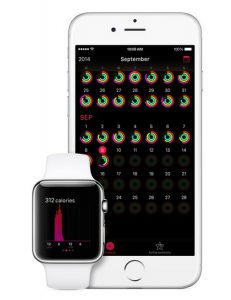 When there’s no active connection, the Apple Watch can still keep time – thankfully – and you can also set alarms, timers and view calendar appointments.
When there’s no active connection, the Apple Watch can still keep time – thankfully – and you can also set alarms, timers and view calendar appointments.
Any music that you’ve stored locally can be played, including full playlists. You can view photos stored on the device, as well.
Fitness tracking features work fine, so you can keep track of heart-rate, steps taken, calories burned and all that jazz without a phone handy. Keep in mind, you can’t track distance traveled or GPS routes you need the phone for that.
Apple Pay will also work just fine without the phone. So, if you want to pick up a drink after your morning run you can do that.
Apps that won’t be functional include messaging, Siri, Mail, Phone, Maps, Camera Remote, Weather, and Stocks.
As for third party apps, that will depend on the app and what functions it offers.
16. How Do You Control and Interact With the Apple Watch?
There are two physical buttons on the Apple Watch — the side button and the Digital Crown.
 With the Digital Crown, you can scroll through lists or change the zoom of a particular screen in maps, photos and other apps. Pressing it once like a button, will bring you to the home screen. If you press it in and hold then it activates Siri. A quick double-press will switch back and forth between the last app you had open and your watch face. Pressing the button three times — yes, a triple-press — will call upon the accessibility features, but they must be activated first in the settings menu.
With the Digital Crown, you can scroll through lists or change the zoom of a particular screen in maps, photos and other apps. Pressing it once like a button, will bring you to the home screen. If you press it in and hold then it activates Siri. A quick double-press will switch back and forth between the last app you had open and your watch face. Pressing the button three times — yes, a triple-press — will call upon the accessibility features, but they must be activated first in the settings menu.
The side button is used for quick access to your favorite contacts. By pressing it once, it opens the Friends app. If you press and hold the button it will power down the watch. If you double-press it will open Apple Pay.
You can also control your Apple Watch through taps, swipes, gestures and Force Touch using the screen. Force Touch is the unique control scheme which allows you to press at varying degrees to do different things. For instance, a hard press on the screen — with more pressure than usual — will open a contextual menu. What Force Touch actions are available will depend on the app being used.
17. What Things Can the Apple Watch Do Exclusively?
 In addition, to sending text messages, audio messages, email and calls the Apple Watch can send personal sketches, custom tap patterns, custom emoji and even heart-beat readings.
In addition, to sending text messages, audio messages, email and calls the Apple Watch can send personal sketches, custom tap patterns, custom emoji and even heart-beat readings.
Wait, what? The exclusive things you can send only work with other Apple Watches. For example, you can send your heartbeat to another friend — or significant other — who is wearing an Apple Watch.
Personal sketches and custom emoji are just that, silly images you draw with your finger using the iPhone screen. Tap patterns will vibrate the receiver’s device to coincide with the taps you made on the screen.
18. What Traditional Stuff Can the Apple Watch Do?
As long as an iPhone is paired you can make calls remotely using your Apple Watch. You can also do anything your phone can like send text messages, respond via IM apps, reply to emails and much more. Again, you need to have an iPhone connected to do this.
19. What Apps are on the Apple Watch?
The Apple Watch comes pre-installed with the following apps:
- Messages
- Phone
 Calendar
Calendar- Activity (fitness)
- Workout
- Maps
- Passbook
- Siri
- Music
- Camera Remote
- Remote (Apple TV and iTunes)
- Weather
- Stocks
- Photos
- Alarm
- Stopwatch
- Timer
- World Clock
- Settings
20. Can I Install Other Apps? How?
 iOS 8.2 includes an Apple Watch app for the iPhone. This is the app you’ll use to install new watch faces, change settings and pair up with the watch.
iOS 8.2 includes an Apple Watch app for the iPhone. This is the app you’ll use to install new watch faces, change settings and pair up with the watch.
This app includes access to the Apple Watch version of the Apple App Store and that’s what you will use to browse through and install third party apps on the Watch.
21. Can I Buy Extra Bands and Swap Them Out?
All Sport and Watch collection bands will be available for purchase separately – Edition model bands will not. That means, when you purchase an Apple Watch you can pick out other bands to go with the watch. You can do this later too, if you so desire.
Eventually, expect to see third parties selling bands that are designed to work with the Apple Watch.
Any More Apple Watch Questions?
If you have any other questions for us, feel free to reach out and we’ll do our best to answer them. There are probably more than a few questions we missed.


