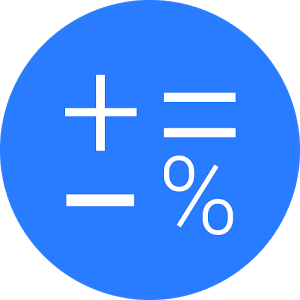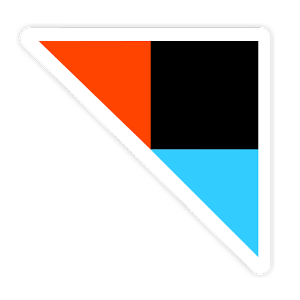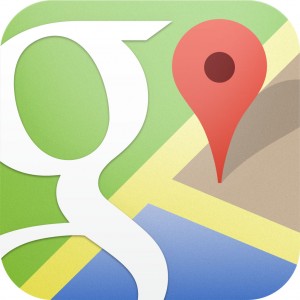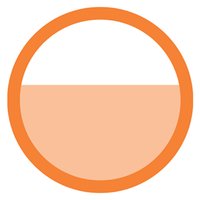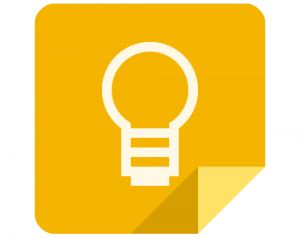Since we already have the ultimate Apple Watch guide available, we figured it was a great idea to put together another: welcome to the ultimate Android Wear guide.
This is meant to be the be-all and end-all of Android Wear resources. There’s enough information here that you won’t have to visit another guide or another page ever again, unless you want to. Whether you’re gearing up to purchase a smartwatch, or you already own one, this guide is still relevant.
Keep in mind, we’ll be updating this well into the future, so continue to check back for more helpful tips, tricks and information on the Android Wear platform!
Ultimate Android Wear Guide: Table of Contents
The links below allow you to jump around the ultimate Android Wear guide with ease.
- What Is A Smartwatch?
- Why Google Controls the Software
- Top Ten Android Wear Features
- Android Wear Tips & Tricks
- Top Five Android Wear Smartwatches
- Top Ten Android Wear Apps
Before we jump into this ultimate Android Wear guide it makes sense to take a look at what smartwatches really are. If you already know this, you can skip on ahead.
A smartwatch mimics the function — and often the form — of a traditional wristwatch. Generally, they are made with premium materials and include both a watchface and some manner of wriststrap.
T hey display the time in several different formats, and therein lies their allure. With a traditional watch, you’re stuck with a single design and watchface style. With a smartwatch, you can swap out your watchface at any time, between digital and analog modes.
hey display the time in several different formats, and therein lies their allure. With a traditional watch, you’re stuck with a single design and watchface style. With a smartwatch, you can swap out your watchface at any time, between digital and analog modes.
Smartwatches offer a great deal of other features too. Most are meant to be used as a companion device with your smartphone. They will deliver notifications, alerts and messages on your wrist thus eliminating the need to pull out your phone and check for new content.
Many will track fitness activities and data — such as calories burned, or steps taken — and have tethered access to the internet thanks to integrated Wi-Fi or an active Bluetooth connection.
Some can remotely place phone calls or take them, while others are limited. Further yet, some offer voice controls and remote dictation support thanks to platforms like Google Now, and Siri. There are even standalone smartwatches like the Samsung Gear S, which can be connected to a wireless mobile network and used in place of a smartphone; obviously, they require SIM cards.
There are many different types of smartwatches, and Android Wear just happens to be one of the options on the market.
The Ultimate Android Wear Guide: Why Google Controls the Software
One concern with the Android market is that it is too saturated, and the term “fragmented” has been coined to describe it. This is because there are so many different Android devices, all running different levels of hardware. It makes it more difficult for developers and manufacturers to stay up to date with the software side of things, but that’s just one of many small problems it causes.
Ever since Google announced the Android Wear software many have wondered if the same fragmentation would befall the smartwatch market. After all, we already have separate devices from LG, Asus, Samsung and Motorola.
This begs the question, will the Android smartwatch market become just as fragmented?
Google Has Control over the Android Wear Software
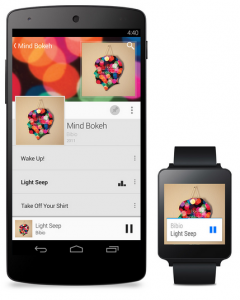 Unlike the open source Android OS used on phone’s, Google has – and will maintain – full control over the interface of Android Wear. That means, aside from manufacturer specific branding and various extra services, the experience will be the same for users across the board. It doesn’t matter whether you’re using the LG G Watch R, Asus ZenWatch or Moto 360, you’ll get the same thing software-wise.
Unlike the open source Android OS used on phone’s, Google has – and will maintain – full control over the interface of Android Wear. That means, aside from manufacturer specific branding and various extra services, the experience will be the same for users across the board. It doesn’t matter whether you’re using the LG G Watch R, Asus ZenWatch or Moto 360, you’ll get the same thing software-wise.
This is because Google is not allowing manufacturers to alter the core experience of the software, which means users will get a consistent experience.
This is welcome news, as more than a few manufacturers make a habit of changing the core experience and completely altering the look and feel of Android software elsewhere. Samsung, for example, has completely forked the Android OS on their Galaxy S lineup, replacing the stock OS almost completely with TouchWiz alternatives – the company’s own branding title.
Aside from a single, well-developed core experience across all Android Wear devices it means the software updates will come straight from Google. You won’t have to wait around for months or years after a major software update has released to get it on your watch – Google claims the process will be “automatic and seamless,” which is awesome. No doubt, you are familiar with how carriers and manufacturers handle the terribly lengthy upgrade process for smartphones? It won’t be that way with smartwatches, thanks to Google.
This also means that users will be able to gain access to new features, UI changes and bug fixes much faster than usual. In most cases, it will eliminate the need to root the devices and install custom ROMs – though it’s likely we’ll still see such a thing happening with expert tinkerers. The customization will happen out of personal desire, instead of necessity which occurs with a lot of modern smartphones.
Is This a Good or Bad Move?
This approach is different from Google’s usual laissez-faire and open attitude. It is going to limit the Android Wear platform in terms of UI and visual variance. All versions of Android Wear will look the same no matter what device it’s installed on. Some might say this is a bad thing because the freedom of an open OS has faded away. In reality, it means that manufacturers won’t be able to bog down and clutter smartwatches with bloatware. That point in and of itself is definitely worth accepting Google’s new policy.
Doesn’t That Ruin the Point of Multiple Models?
When you stop to think about it – at least at first – it might seem like this consistent OS approach eliminates the need to have so many models on the market. As you can see with the most recent Android Wear devices however, believing such a thing is silly.
 The LG G Watch R, Asus ZenWatch, Huawei Watch and Moto 360 all sport entirely different designs and pander to different audiences.
The LG G Watch R, Asus ZenWatch, Huawei Watch and Moto 360 all sport entirely different designs and pander to different audiences.
The Asus ZenWatch is minimal, and looks a lot like other rectangular smartwatches on the market – it’s more of the same really only with Android Wear behind the wheel.
The Gear Live looks a hell of a lot like Samsung’s other Gear smartwatches, again with Android Wear behind the wheel instead of Tizen.
The Moto 360, on the other hand, shifts the design entirely by offering a round watchface instead of the usual square design. That being said, the Moto 360 is still a pretty bulky device which means someone else might come along and offer something a bit smaller – albeit with a similar round face.
There are tons of other design choices that could be implemented and that’s why a bigger selection of models is a good thing.
Every one of the manufacturers putting together an Android Wear device is going to offer different hardware and a separate body design. In fact, Android Wear allows manufacturers to focus on the hardware instead of the software – providing them more time to come up with something awesome.
This Eliminates the Generation Problem
 One of the biggest problems with Android smartphones, or smartphones in general is that there’s no point buying an early generation device. Over time, the manufacturer often updates the software and hardware to create a better and more seamless experience.
One of the biggest problems with Android smartphones, or smartphones in general is that there’s no point buying an early generation device. Over time, the manufacturer often updates the software and hardware to create a better and more seamless experience.
With smartwatches, this won’t be a problem and it really won’t matter what generation device you pick up.
The software experience will always be the same, and it also means there will be no hardware problem – for the most part. Instead of upgrading your watch every year just to get the latest processor, you’ll already have all the power you need even in an older device. This makes smartwatches so much more viable, and it effectively eliminates the generation problem we have now with smartphones.
The Ultimate Android Wear Guide: Top Ten Features
Next in our ultimate Android Wear guide we’re going to take a look at the platform’s top ten best features. If you’re wondering what kinds of things you can do with an Android Wear smartwatch, or you want to see some things you can do with a device you already own — look no further!
10. Voice Dictation Support
 One of the most useful features offered on Android handsets is that you can input text using your voice. More specifically, you can send messages, compose emails and type – via any interface that uses the Android keyboard – just by talking. It’s no surprise then that Android Wear smartwatches will include the same functionality.
One of the most useful features offered on Android handsets is that you can input text using your voice. More specifically, you can send messages, compose emails and type – via any interface that uses the Android keyboard – just by talking. It’s no surprise then that Android Wear smartwatches will include the same functionality.
There’s no point in typing out a novel on a smartwatch, but the option to reply in a timely fashion will definitely come in handy. Better still, in situations where you cannot use your voice – like during a conference – you can select pre-programmed responses with a few quick taps.
9. Smart Home Controls
During the Android Wear demo at Google I/O, a woman opened her garage door by speaking to her smartwatch. “Okay, Google. Open the garage.” While this is pretty cool to see, it’s just scratching the surface of what we can do with a smartwatch as more and more smart appliances and technology enter our homes.
Recently, Google purchased Nest, best known for their smart thermostat. This is another area where we will see Android Wear smartwatches being used to control third party devices.
8. Varying Hardware
 It’s no secret that the Android smartphone market is heavily fragmented when it comes to hardware. Some handsets have huge screens, awe-inspiring 3D graphics support and yet others have sacrificed processing power to provide improved battery life. In this respect, developers often have to create unique experiences for several different devices.
It’s no secret that the Android smartphone market is heavily fragmented when it comes to hardware. Some handsets have huge screens, awe-inspiring 3D graphics support and yet others have sacrificed processing power to provide improved battery life. In this respect, developers often have to create unique experiences for several different devices.
Hopefully, that won’t happen with Android Wear smartwatches which will also be offered on varying forms of hardware. In fact, I would venture to say that the variation will offer a lot more innovation and feasibility when it comes to finding a personal device. Manufacturers like Samsung, LG and Motorola will all provide their own take on what an Android Wear smartwatch should be ultimately resulting in several different types of devices. Already we see the Moto 360 for those concerned with an attractive wearable, as opposed to the Gear Live or LG G watch which pander more to the minimal and traditional crowds.
The real benefit here is that we’ll have a lot to choose from.
7. Chromecast and Google TV Support
 Smartwatches will be compatible with Chromecast and Google TV devices, meaning you can interact and control said hardware remotely. This will be perfect for those moments when you don’t feel like fumbling around in the dark for the TV remote.
Smartwatches will be compatible with Chromecast and Google TV devices, meaning you can interact and control said hardware remotely. This will be perfect for those moments when you don’t feel like fumbling around in the dark for the TV remote.
It’s also likely that Android Wear devices will be able to stream media content – in some capacity – to compatible hardware. Let’s say, for example, you’re listening to music on your wearable or even through your smartphone, you may at some point be able to cast that to remote hardware such as your TV or home surround.
6. Locate Your Android Devices
One of the coolest support features added for Google and Android users is the Device Manager. From the Android Device Manager dashboard you can ping, locate, lock or even wipe your phone. I can’t even begin to tell you how many times I’ve used it to find my absent-minded fiancee’s phone. With Android Wear watches, you’ll not only be able to easily locate your other Android devices – you can do so by simply talking to the watch.
We’ve also seen a lot of smartwatches that include proximity alarms, which is likely something that will be supported in Android Wear too. Any time the user walks away from their paired device while the feature is active, the smartwatch will issue an alarm. This feature saves you from abandoning your phone somewhere like at a bar or restaurant.
5. Realtime Weather and Traffic Updates
 Android smartphones already offer this information via Google Now. Android smartwatches will do the same, however the information will be much more convenient and relevant. Instead of grabbing your smartphone, turning on the display and pulling up the traffic updates yourself the smartwatch will deliver them right to your wrist. With Google Now voice support, you’ll also be able to call upon the updates by talking to the wearable. I’d imagine you can even turn on voice alerts which will allow the device to announce information out loud to you.
Android smartphones already offer this information via Google Now. Android smartwatches will do the same, however the information will be much more convenient and relevant. Instead of grabbing your smartphone, turning on the display and pulling up the traffic updates yourself the smartwatch will deliver them right to your wrist. With Google Now voice support, you’ll also be able to call upon the updates by talking to the wearable. I’d imagine you can even turn on voice alerts which will allow the device to announce information out loud to you.
4. Sleep Tracking and Convenient Alarms
One thing that I really hate about setting an alarm on my smartphone is that the noise is loud. It startles both me and my fiancee awake, and can put a kink in an otherwise wonderful day. Android Smartwatches will sit on the wrist monitoring sleep patterns through integrated sensors. The best part is that they can accurately predict when you’ll wake or when you’ve had a healthy amount of sleep. That means they can launch a silent alarm by vibrating the device on your wrist.
There are smartphones and apps that will track your sleeping activity, but smartwatches will be better suited for it since you’re always wearing them. This does raise the question of when you’d charge them, since most users charge their phones at night while they sleep. This functionality would be perfectly paired with wireless charging support that allows you to charge the watch without actually connecting it to a wired port of some kind.
3. Unique Camera and POV
Most smartwatches are not going to include super powerful camera sensors, but that’s okay. In most cases, Android Wear smartwatches will be outfitted with a unique camera POV. Similar to how the wearable GoPro camera works, imagine filming your crazy stunts or experiences without ever missing a moment.
2. Controlling Music
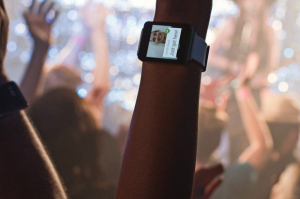 With your Android Wear smartwatch you’ll be able to control media playback on your connected Android handsets. Why is this so cool? You can curate an entire party – or DJ – without ever touching your phone or tablet. You can do things like start playlists on-the-fly, skip tracks, pause music and even apply different audio effects with just a few taps.
With your Android Wear smartwatch you’ll be able to control media playback on your connected Android handsets. Why is this so cool? You can curate an entire party – or DJ – without ever touching your phone or tablet. You can do things like start playlists on-the-fly, skip tracks, pause music and even apply different audio effects with just a few taps.
1. Smart Documents
It’s no fun trying to juggle your luggage, keep track of time and rummage through your pockets for a travel pass, passport or ticket. Android Wear smartwatches will make travel – or any activity that requires documentation – much simpler. With your watch, you can quickly pull up your document to be scanned, or viewed. Just think of all the possibilities this brings to the table. You can purchase movie tickets online, show up at the theater and get in just by having the cashier scan a barcode on your watch. Or, perhaps you could get through airport security by tapping your NFC capable watch to designated readers – which will scan your travel information that instantly gets transmitted via a wireless signal.
This kind of thing isn’t a pipe dream either. Google demoed smartwatches being used in combination with Google Wallet, and QR codes at I/O.
The Ultimate Android Wear Guide: Tips and Tricks
Android Wear is a fantastic smartwatch platform. It includes a whole slew of useful features baked in. They are so helpful, that watches running the OS almost become a necessity shortly after you start using them.
Sound a little far fetched? It may seem that way for someone who’s never used an Android Wear smartwatch, or even someone who’s used another brand with half-baked features.
If you own an Android smartphone and an Android Wear watch, you can receive text messages, emails, notifications and much more right on your wrist. It means you never have to pick up your phone, take it out of your pocket or postpone your current activity.
We could drone on forever about what features they offer and what kinds of things you can do with them, but those articles are a dime a dozen. We’ve written plenty here at Smartwatches.org too. Instead, we’re going to explore some tips and tricks you can use if — or when — you get your hands on a shiny new Android Wear smartwatch.
Dim the Screen Instantly
 As with most devices, Android Wear watches will automatically dim the screen after some idle time. You can customize the length of time the screen remains on in the general settings. However, there may be times when you want the screen to dim immediately. For instance, if you check the time while you’re in a movie theater, or even during a conference meeting in a dimmed room.
As with most devices, Android Wear watches will automatically dim the screen after some idle time. You can customize the length of time the screen remains on in the general settings. However, there may be times when you want the screen to dim immediately. For instance, if you check the time while you’re in a movie theater, or even during a conference meeting in a dimmed room.
The trick here is pretty simple. You just need to cover the entire screen and front of the device by placing your palm on. If you hold your hand there for a few seconds, it will vibrate to let you know the screen has now been dimmed. Wallah!
Recall a [Google Now] Information Card You Prematurely Dismissed
If you dismiss one of your information cards prematurely by accident, don’t fret. You have a small window of time to recall said card. Within seconds of removing the card from your screen, swipe down from the top of the watch and touch the “dismissing” button.
This trick only works if you have other cards in your stream. If you’ve swiped away the last card that was available you need to do something a little different. Instead, swipe up from the bottom of the watchface to access the same “dismissing” button.
Disable Theater Mode
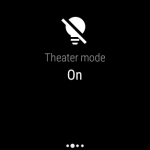 Android Wear devices include a pretty awesome “theater mode” that dims the screen and mutes all notifications until you disable it. Even interacting with the watch, moving your wrist or incoming notifications and alerts have no impact on the device. The screen remains dims, and vibrations alerts simply do not happen.
Android Wear devices include a pretty awesome “theater mode” that dims the screen and mutes all notifications until you disable it. Even interacting with the watch, moving your wrist or incoming notifications and alerts have no impact on the device. The screen remains dims, and vibrations alerts simply do not happen.
There are a couple ways you can disable theater mode, and return your device to normal. They don’t require you to fumble around with the settings either.
If your watch has a power button, you can press the button twice quickly to return the watch to normal. If your device does not have a physical power button, then you can tap on the screen twice in quick succession.
Mute Your Smartphone While Your Watch Is Connected
If you want to prevent your smartphone from creating any distractions — by playing back sounds or vibrating — you can setup an auto-mute feature within the Android Wear mobile app. Obviously, launch the mobile app that allows you to pair your Android Wear smartwatch.
Once the app is open, tap on the “settings” gear icon, and find the following menu option: mute connected phone. Make sure the on-screen indicator shows the function is on — or off if you want it disabled — and you should be good to go.
Monitor Automatic Step Tracking
Android Wear will automatically track and count the steps you take daily — unless you have this feature disabled. It will use the collected information to provide a personal performance report, letting you know how active or lazy you were on a particular day.
If you want to view this information, all you need to do is open the “Fit” app and you’re good to go. You can also set a daily step goal that you’d like to shoot for. As soon as you pass the number you have set, the watch will send you a notification.
Change the Watchface
 If you don’t like the digital watchface, or you’d just like to change things up don’t worry, it’s pretty easy to setup a new one. Aside from downloading other watchfaces through Google Play, all Android Wear watches come with a handful of stock designs. You can always change the watchface through the general settings menu on the device, but there’s an even easier way to do it too.
If you don’t like the digital watchface, or you’d just like to change things up don’t worry, it’s pretty easy to setup a new one. Aside from downloading other watchfaces through Google Play, all Android Wear watches come with a handful of stock designs. You can always change the watchface through the general settings menu on the device, but there’s an even easier way to do it too.
All you need to do is tap and hold the screen with your finger, while you’re on the main watch screen.
A menu will appear that shows you several alternatives you can choose. Once you’ve found a new watchface you like, it’s as easy as tapping on it again.
Enable Developer Settings
Just like with the mobile Android OS, there are some hidden developer settings locked away. If you’d like to gain access to them, you do so in much the same way you do on an Android smartphone. Either open up the settings menu the traditional way, or simply say “OK Google,” and then “settings” after the device responds. Once you’re there, find the “build number” entry in the settings list and continue tapping on it until the watch informs you that you’re now considered a developer.
Check Your Pulse (Select Models)
 If your watch has a heart-rate sensor — like the LG G Watch R, Moto 360 or Samsung Gear Live — you can check your pulse at any time to make sure your ticker is working great. Sure, you can always navigate through the UI and select the heart-rate app the way you’re supposed, but there’s a much easier way. Plus, it involves talking to your watch which is pretty friggen cool.
If your watch has a heart-rate sensor — like the LG G Watch R, Moto 360 or Samsung Gear Live — you can check your pulse at any time to make sure your ticker is working great. Sure, you can always navigate through the UI and select the heart-rate app the way you’re supposed, but there’s a much easier way. Plus, it involves talking to your watch which is pretty friggen cool.
All you need to do is call upon the device by saying “OK Google,” or by tapping the microphone button. Once the voice commands function is up, just continue with “show me my heart-rate,” and boom it will be done. Of course, make sure your fingers are on the heart-rate sensor if that’s necessary before you start up the app. Some device have the heart-rate sensor on the back of the watch, so if that’s the case you don’t need to worry about interacting with it.
Chromecast Remote
Your Android Wear smartwatch will automatically turn into a Chromecast remote if your smartphone begins streaming to a Chromecast device while paired up. Of course, the controls aren’t very fancy at all — just a play and pause button appear — but it’s better than nothing, right?
Setup Android Wear Watch as Trusted Device
 You can designate your Android Wear watch as a “trusted device” for your smartphone, so that if it’s in close proximity it will automatically unlock your phone for you. This is a great feature if you use a passcode or pattern lock on your Android handset.
You can designate your Android Wear watch as a “trusted device” for your smartphone, so that if it’s in close proximity it will automatically unlock your phone for you. This is a great feature if you use a passcode or pattern lock on your Android handset.
To enable this feature, on your smartphone pay a visit to the “settings” menu and navigate through the following menus: personal > security > screen security > smart lock > trusted devices. On the trusted devices screen you will need to select the device you want to use. To do this, tap the “add’ plus icon and then select the “Bluetooth” option from the subsequent menu. Then, simply choose the device that you want to use from the list of available options — which will probably consist of just one device unless you have multiple Bluetooth devices paired with your phone.
Keep in mind, to use this feature you need to use the smart lock which requires settings a PIN, password or pattern based lock on your device. It also reportedly uses a lot of battery power to run on both the smartphone and smartwatch, so you may notice an increase in battery consumption while the trusted device feature is active.
The Ultimate Android Wear Guide: Top Five Smartwatches
What kind of ultimate Android Wear guide would this be without a list of some of the best smartwatches running the platform? The answer: it wouldn’t be a good one. That’s why we compiled a list of devices that are either already available or coming soon. Check them out!
Moto 360
 This was a given. The beautiful design alone is enough to land this smartwatch in the top five list. There’s a great deal of customization available when it comes to this bad boy, including stylish leather and steel straps. Of course, you can always install a band of your own choosing, provided it’s the right size.
This was a given. The beautiful design alone is enough to land this smartwatch in the top five list. There’s a great deal of customization available when it comes to this bad boy, including stylish leather and steel straps. Of course, you can always install a band of your own choosing, provided it’s the right size.
The Moto 360 was one of the first smartwatches on the market to use a round display and it looks absolutely stunning. Moto implemented their Connect software and threw on a few pre-installed watchfaces. Other than that, this watch is decidedly Android Wear pure.
As an added bonus, the Moto 360 is one of the only smartwatches to support Qi wireless charging. It will last you about a full day on a single charge and if you’d like to know more about the device you can always hit up our Moto 360 review.
If you want a more objective opinion, you can take a look at a feature from someone who’s used the device for an extended period of time.
The Moto 360 is priced at a reasonable $249.
LG G Watch R
 Piggybacking on the success of Motorola’s soon-to-be round smartwatch, LG unveiled their next Android Wear device the G Watch R. Oddly enough, it includes one of the best displays you’ll find out of all the Android Wear devices. The G Watch R includes a plastic OLED display that brilliant and vivid.
Piggybacking on the success of Motorola’s soon-to-be round smartwatch, LG unveiled their next Android Wear device the G Watch R. Oddly enough, it includes one of the best displays you’ll find out of all the Android Wear devices. The G Watch R includes a plastic OLED display that brilliant and vivid.
The most interesting thing about the G Watch R is the design, which includes a dial around the bezel similar to traditional wristwatches. As for features there’s not much different about the G Watch R and it’s competitors on this list. That’s not to say it doesn’t belong here, since the Android Wear OS is what really shines here.
The G Watch R is $299.
Sony SmartWatch 3
 When you first glimpse the Sony SmartWatch 3 it looks pretty bland. Keep in mind, if you don’t like the plastic, solid-muted style you can always purchase a stainless steel version.
When you first glimpse the Sony SmartWatch 3 it looks pretty bland. Keep in mind, if you don’t like the plastic, solid-muted style you can always purchase a stainless steel version.
As for features, the SmartWatch 3 includes standalone GPS which means you don’t need to have a phone paired up to track your current location. When it comes to fitness tracking and outdoor activities that’s a pretty big deal.
You can also stream music that’s stored locally on this baby to a Bluetooth headset. When combined with the GPS tracking, it means you can leave your phone at home when you’re out for a jog, walk or bike ride.
The entire watchface can be removed from the strap easily and quickly, and you can swap out for a strap of your own if you so desire. There’s not much else to talk about in terms of hardware and additional functionality. It’s running Android Wear like all the other devices in this list (obviously) and it’s priced at $249.99 for the regular model.
ASUS ZenWatch
 ASUS devices are fantastic for those on a tight budget, and that’s exactly what the company offered for their first smartwatch. The ZenWatch is rectangular in design and style, yet the edges are round giving it an attractive appearance even if it is somewhat bulky.
ASUS devices are fantastic for those on a tight budget, and that’s exactly what the company offered for their first smartwatch. The ZenWatch is rectangular in design and style, yet the edges are round giving it an attractive appearance even if it is somewhat bulky.
Unlike most smarwatches the ZenWatch includes a heart-rate monitor on the front of the device. You place two fingers on top of it to get a reading.
Everything else is pretty standard here, but it’s an excellent device all around. The rose-gold bezel is a nice touch
The ZenWatch is $199.
Huawei Watch
 The Huawei Watch is truly beautiful, no matter which model you choose. Unfortunately, we don’t know yet what the price will be — some have suggested it might be as high as $1,000.
The Huawei Watch is truly beautiful, no matter which model you choose. Unfortunately, we don’t know yet what the price will be — some have suggested it might be as high as $1,000.
It includes a 1.4-inch 400 x 400 OLED display at 286 pixels per inch, which makes it much more bright and vivid than the G Watch R’s screen — although we have yet to see it in person. As for hardware, there’s not much else there besides the Android Wear OS — which, let’s face it, is the biggest reason you’d purchase one of theses other than outward appearance.
The Ultimate Android Wear Guide: Top Ten Apps
Need quick access to a calculator that can perform basic functions? Wear Calc is the best solution, which puts that functionality right on your – you guessed it – wrist. No need to pull out your phone to calculate a tip, you can just use your watch now. No one will notice you tapping away at the device on your wrist, right? Who cares, it’s convenient and it works exactly as you’d expect it to.
Hear an awesome song on the radio, at the club, or local coffee shop and want to know what the correct lyrics are? No more searching all over the internet for them. Instead, with just a few taps you can use MusixMatch on your Android Wear watch to pinpoint a song. It can even display the full lyrics for a song right on your display, which is ideal for singing kareoke.
Your Android Wear watch will remain connected to your phone, provided they remain within proximity of one another. It’s actually pretty easy to set your phone down somewhere and forget about it, like at a table in a restaurant or on a bar. With Phone Finder, your Android Wear watch will start vibrating and buzzing on your wrist when you’ve accidentally left your phone behind. It also allows you to activate an alarm on the phone so you can locate it easier. It’s great for those times when you’ve lost it under your couch cushions or a pile of clothes.
LG advertises that the G Watch can remain connected to a phone up to 15m away, which means this app will work great with it if you leave your phone somewhere.
By default, Android Wear has integrated step-counting support. Runkeeper takes that a step further by offering full-blown fitness tracking features like run pace, distance traveled, calories burned and much more. In addition, it is compatible with the Runkeeper app on smartphones (obviously), which is actually pretty important. Runkeeper offers a free option and a premium option labeled as “elite” for $9.99.
IFTTT is a unique automation app that essentially allows you to set rules for the device you have it installed on. If a certain event or trigger happens you can tell the app to perform a specific function. For example, you can tell it to send your phone a text message when you receive an email from your significant other. Of course, there are dozens of other things you can do with it – which is what makes it so powerful.
IFTTT for Android Wear watches provides you with a big button that can be designated for a custom user-specified action. If you want the watch to open the camera app, you can tap the icon to do that. If you’d rather tell your device to send a text message that you’re driving you can do something like that instead. In other words, you can program the app to do one action – and there are virtually no limits.
You’d never think that a navigation app would be considered a must-have on a smartwatch that requires a connection to a smartphone, but it really is. Even better is that it works fantastic while walking, which is great on a smartwatch. The app will vibrate when it’s time to change direction, like turn down a new street, and it will also send alerts to your wrist when you’re close to your destination.
Evernote for Android Wear smartwatches integrates with the mobile app and allows users to call upon recent notes. It really comes in handy when you’re at the grocery store and you need to pull up your honey-do list. Also incredibly useful is the fact that you can record voice memos right from your wrist. There’s no need to pull out your phone, you can just do it quickly from the watch.
With this app you no longer need to call your bank, or sign-in to an online bank account. Instead you can simply open the Level Money app on your watch and view your balance. You can also set a daily spending limit – which you update every time you make a purchase – that helps you stick to a strict budget. The plan will also help you save money, which is more than just a little helpful in today’s economy.
If you use Google’s note app – which integrates with Google Drive – instead of Evernote you’ll be pleased to know there’s a version available for your Android Wear smartwatch. Similar to the the phone-based version you can update notes, create new ones and check items off from a to-do-list. Google Keep is not quite so robust as Evernote, and lacks a lot of features like the advanced search, but that’s okay. Some folks prefer Google Keep for it’s minimal nature, and that’s exactly what you get on your wrist – which is never a bad call.
What’s better than ordering food from your favorite restaurant with just a few quick taps? The answer is nothing, if you’re a food lover anyway. That’s exactly what Eat24 for Android Wear does, but you’ll have to resort to your phone for some of the more advanced features like advanced venue searching and making special orders. If your plan is to order a pepperoni pizza from a local joint, well then you’ve come to the right place – or, er the right app anyway.
If you can’t already tell, we really like food here at Smartwatches.org.
Ultimate Android Wear Guide
That’s it for our ultimate Android Wear guide! We’ll be updating this regularly to include new information, new devices and much more so check back regularly!
Do you see anything that’s missing? Have an idea for content that should be added to this guide? Let us know!